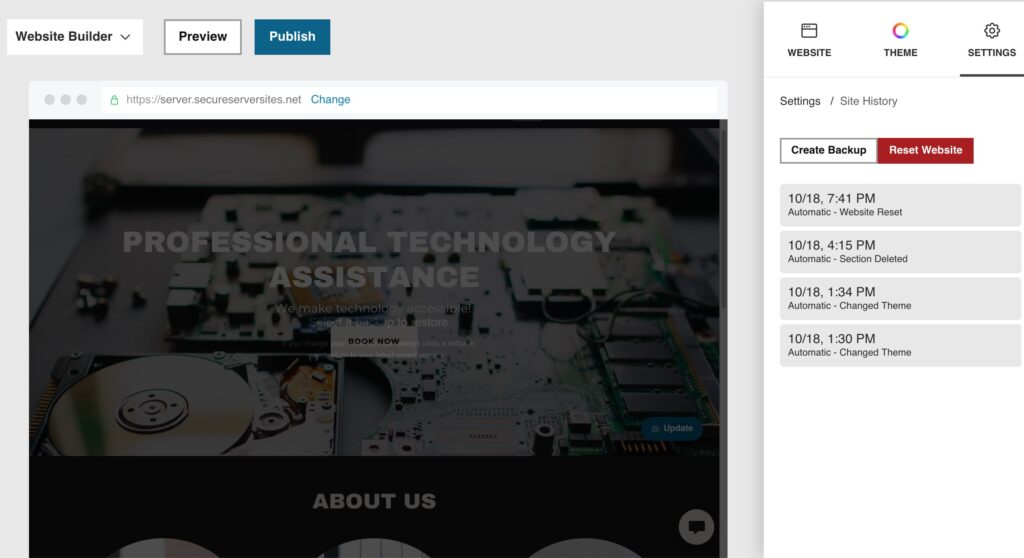TapSuccess
Website Builder.
Fast. Beautiful.

You hold in your hands the power to earn a high salary, the freedom of more time with your family and the ability to earn while you travel. You have the power to Tap Success, here and now, with the device you hold in your hands.
Two Questions
Business Category.
Business Name.
With a blazing-fast JavaScript engine, TapSuccess is the world’s fastest website builder. Just answer two questions:
1. Your business category?
2. Your business name?
That’s it! The Tap Success Website Builder will choose a theme based on your answers. You can edit everything later in three simple steps. The laptop is on the left and smartphone is on the right.
Laptop view
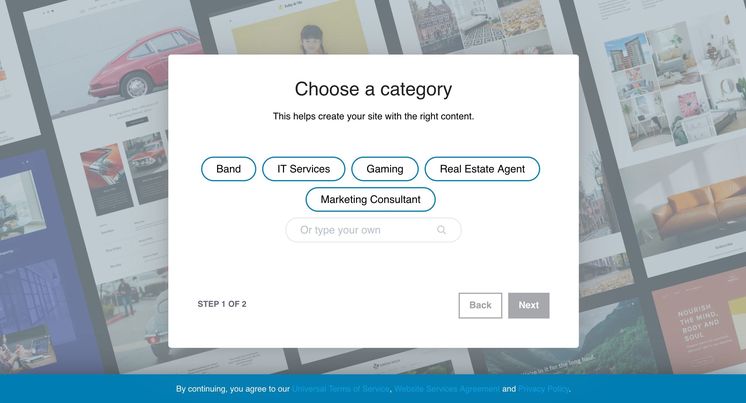
Smartphone view
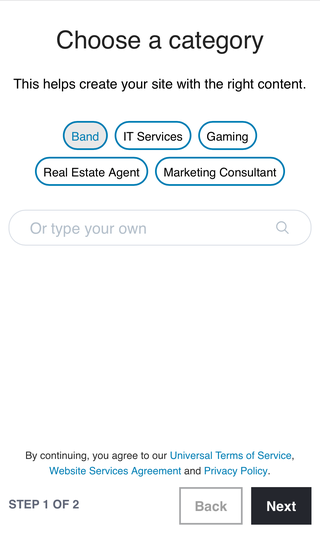
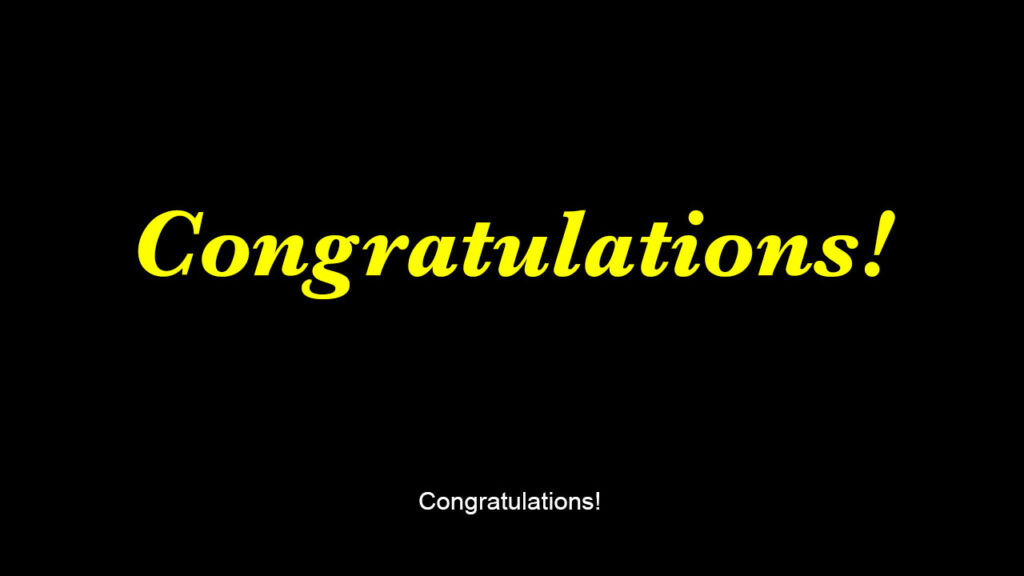
Congratulations!
You Are Done
… (Almost).
This may surprise you, but you are technically, done. The is the famous Tap Success Website Builder! Everything that you added for this business has been added to the website.
OK. It’s a little more complicated than that. The Website Builder account asks for your name, address, phone. etc. Website Builder includes these when creating your theme.
Laptop view
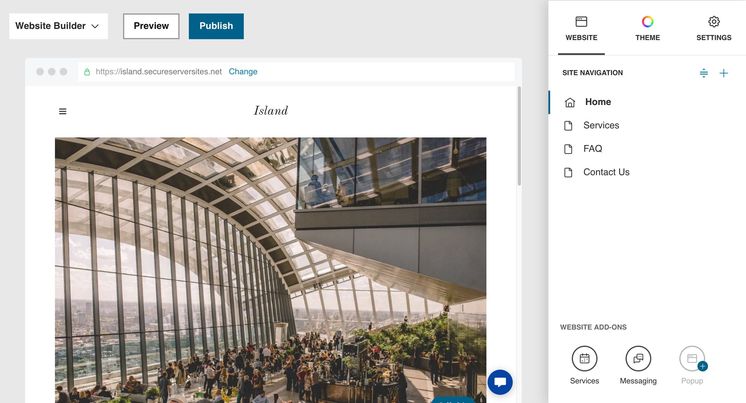
Smartphone view
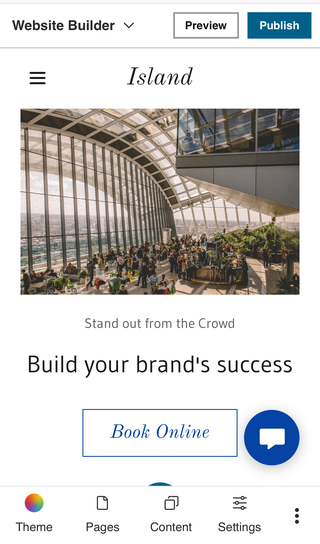
Editing
Smartphone View.
Laptop View.
The theme is a group of styles – photos, title, subtitles, paragraphs, fonts, colors and buttons. Click “Preview” to see how your new website looks. You will see both laptop and smartphone views.
If you like it, you can publish right now. Click “Publish” and you will choose a domain. You can publish as [name].secureserversites.net (free), use your domain or purchase a new domain. (You can always upgrade, later.)
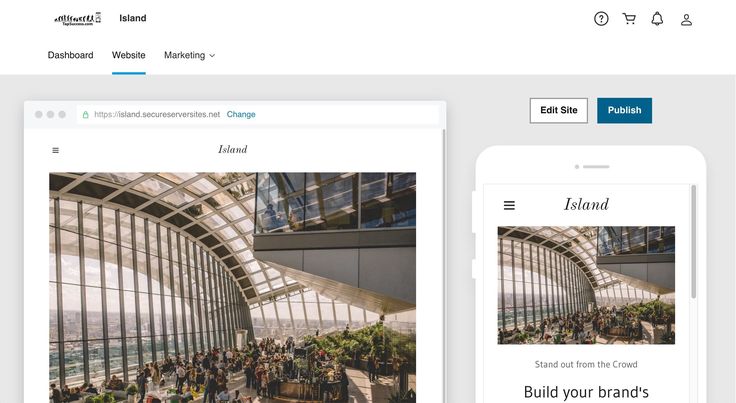
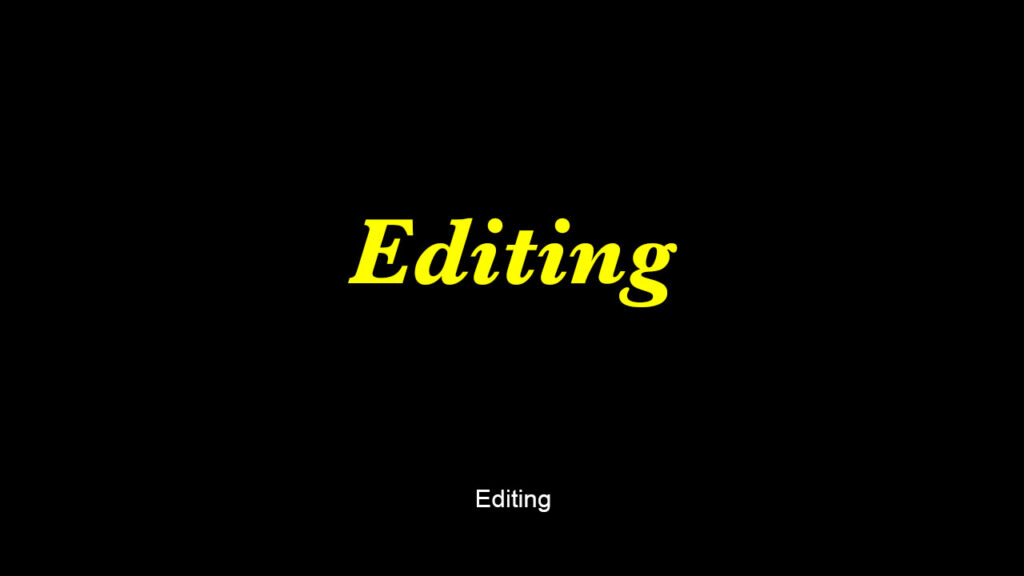
Customize
Customize.
Click. Edit. Save.
After you have Previewed your new website, click “Edit” to return to the editing page. All you need to do now is edit to make changes.
To change the theme, click on “Theme”, then “Try a new look.” You will have about twenty themes to choose from. Choose a new theme and click “select.”
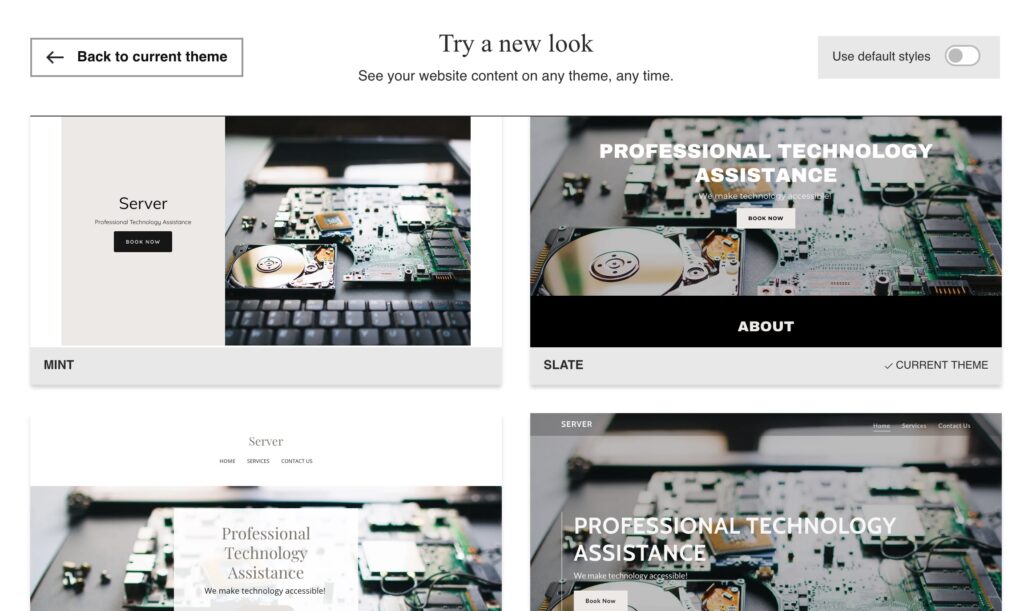
Customizing
Fonts. Colors.
Photos. Buttons.
The editing tools are the same for laptop and smartphone, beside on laptop and below on smartphone. After you have accepted your theme, review and edit the Colors, Fonts, and Buttons. Everything can be changed with: “Click. Edit. Save.” Choose “Website” and click on what you want to edit, this will be highlighted. Correct this and click “Save.”
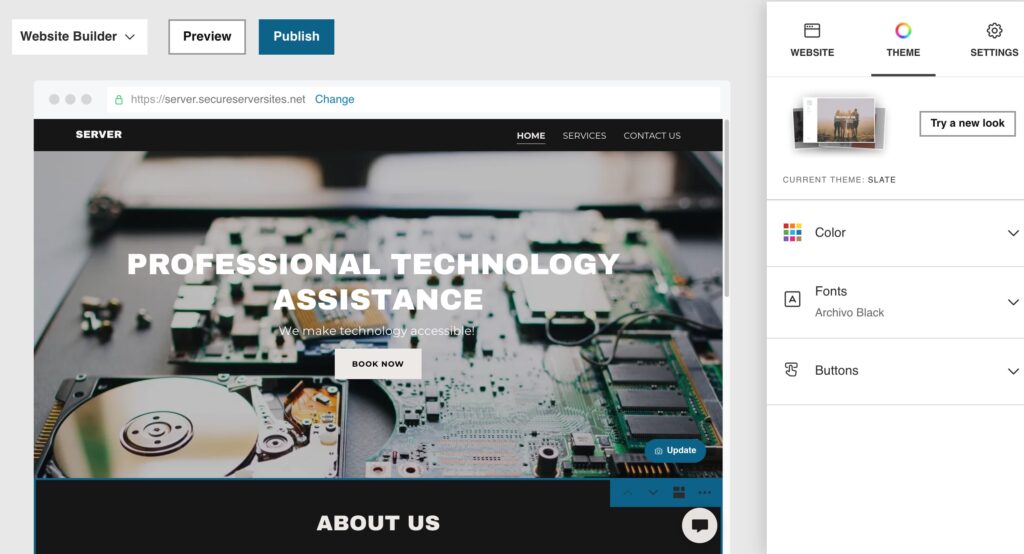
Settings
Adding Information.
Essential Details.
If you complete the profile when you created the business account, that information should be in Settings. Check to see that this information is correct and complete. You can also add some information for Social Media.
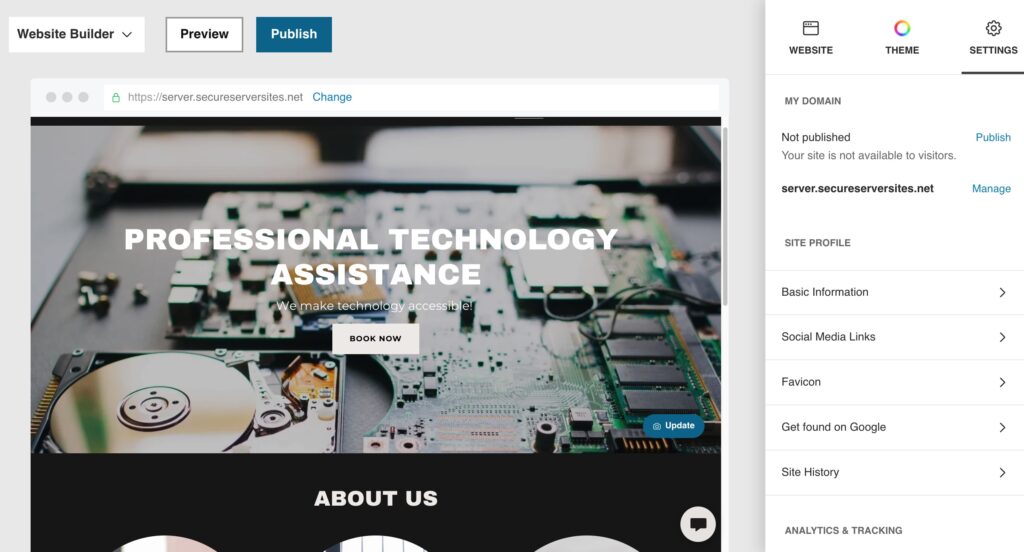
No Money?
Start Free.
Learn On-The-Job.
I get it. Sometimes it takes money to make money. Not always. Find a business that needs a website. Build them a simple website using their email and credit card. Promise delivery in a few weeks, so you have time to learn.
Every time you click save, Website Builder makes a backup. If you make a mistake, restore from a backup and continue. Go to Settings, click on Site History, and choose the backup. You can also start over by clicking “Reset Website.”